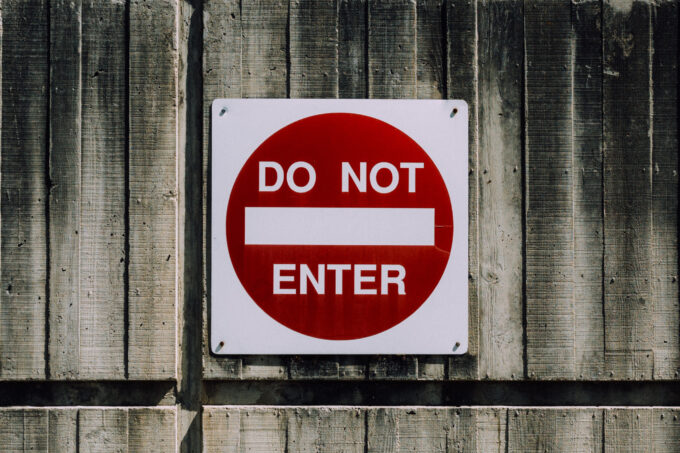If you’re a WordPress website owner, you may have encountered the frustrating “403 Forbidden” error at some point. This error occurs when your server denies access to a particular resource, preventing you from accessing your website or certain parts of it. However, there are several steps you can take to troubleshoot and resolve this issue. In this blog post, we’ll guide you through some common solutions to help you overcome the WordPress 403 Forbidden error.
Generate a Fresh “.htaccess” File:
One of the primary causes of the WordPress 403 Forbidden error is a corrupt or misconfigured “.htaccess” file. To address this, follow these steps:
a. Log in to your WordPress admin panel.
b. Navigate to “Settings” and select “Permalinks.”
c. Without making any changes, simply click on the “Save Changes” button.
d. WordPress will generate a fresh “.htaccess” file, which may resolve the error.
Deactivate Recently Installed or Updated Plugins:
Sometimes, conflicts between plugins can trigger the 403 Forbidden error. To identify if a plugin is causing the issue, deactivate your recently installed or updated plugins one by one and check if the error persists after each deactivation. Here’s how:
a. Log in to your WordPress admin panel.
b. Go to the “Plugins” section and click on “Installed Plugins.”
c. Deactivate the plugins one at a time, refreshing your site after each deactivation.
d. If the error disappears after deactivating a specific plugin, that plugin may be the culprit. Consider finding an alternative or reaching out to the plugin developer for support.
Delete and Refresh the “.htaccess” File:

If the previous steps didn’t resolve the issue, a manual deletion of the “.htaccess” file might help. Here’s what you can do:
a. Connect to your website using an FTP client.
b. Locate the root folder of your WordPress installation.
c. Find the “.htaccess” file and delete it.
d. Refresh your website to see if the error is resolved.
Adjust Permission Settings:
Improper permission settings on files and folders can lead to a 403 Forbidden error. To fix this, you can either contact your hosting service provider for assistance or follow these steps:
a. Connect to your website using an FTP client.
b. Locate the “wp-admin” folder in the root directory.
c. Right-click on the folder and select “File Permissions” or “Change Permissions.”
d. Set the folder permission to 744 or 755. e. For files, set the permission to 644 or 640.
f. Save the changes and refresh your website to check if the error is resolved.
Conclusion:
Encountering a WordPress 403 Forbidden error can be frustrating, but with the right troubleshooting steps, you can resolve the issue and regain access to your website. In this blog post, we covered the most common solutions for resolving the 403 Forbidden error, including generating a fresh “.htaccess” file, deactivating conflicting plugins, deleting the “.htaccess” file manually, and adjusting permission settings. By following these steps, you should be able to overcome the error and get your WordPress site up and running smoothly again.
Remember to always keep your WordPress installation, themes, and plugins updated to minimize the occurrence of such errors. If you continue to experience issues, don’t hesitate to reach out to your hosting provider or seek assistance from the WordPress support community.
Happy troubleshooting and best of luck in resolving the WordPress 403 Forbidden error!